과거엔 인터넷 브라우저는 익스플로러였던 시절이 있었지만 최근엔 다양한 브라우저들이 있고 PC환경에서는 크롬을 가장 많이 사용합니다. 크롬은 구글이 만든 브라우저로 확장 프로그램이 다양해서 인기가 많은데 크롬 브라우저에 확장 프로그램을 설치할 수 있는 크롬 웹스토러 바로가기 및 확장 프로그램 설치 방법을 정리해 보았습니다.
크롬 웹스토어 바로가기
chrome.google.com/webstore/category/extensions
Chrome 웹 스토어
Chrome에 사용할 유용한 앱, 게임, 확장 프로그램 및 테마를 찾아보세요.
chrome.google.com
1) 크롬 웹스토어(확장 프로그램)로 이동한다.


확장 프로그램 설치
2) 설치를 원하는 확장 프로그램을 선택한다.

3) 크롬에 추가를 선택한다.

4) 앱의 권한을 확인하고 확장 프로그램 추가를 선택한다.

5) 크롬 브라우저의 우측 상단에서 추가한 확장 프로그램의 아이콘을 확인할수있다.

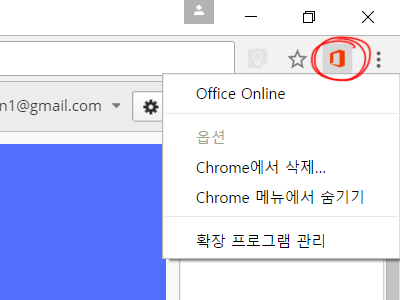
크롬 웹스토어에는 정말 많은 확장 프로그램이 있으니 원하는 확장 프로그램을 설치해서 본인만의 인터넷 환경을 만들어보시길 바랍니다.